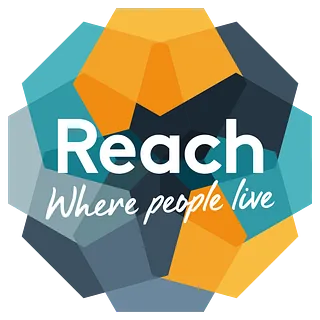General Data Protection Regulation (GDPR)
What is GDPR?
As you're probably already aware, the General Data Protection Regulation (GDPR) is a European Union (EU) regulation aimed at strengthening the data protection of individuals (data subjects) within the EU. Its focus is to give more control and transparency to data subjects about what, how and when data is collected about them online. With the GDPR, data subjects have four main rights:
- Consent and control
- Right to be forgotten
- Data portability
- Restriction of processing
What does this mean for my website?
To comply with GDPR, websites must now include the following:
- A Privacy Policy
- Cookie notification with the option to opt-out
- Consent options on all contact forms (a tick box per communication request e.g. phone, email, post)
The GDPR guidelines state that wherever data is being submitted through the website the website must have a Privacy Policy available which outlines the data that you collect, why you collect it, how it is used, when it is deleted, and how to request a copy of their data and/or request it be deleted.
IMPORTANT NOTICE
As the business owner you are responsible for ensuring that your website is compliant with the GDPR guidelines. We are unable to offer legal advice on this matter, therefore if there is anything that you are unsure of please speak to a legal professional.
For further information on GDPR guidelines, please visit the ICO website.
How do I add this information to my website?
Please follow the steps below which outline how to add this information to your website. For more information on what your Privacy Policy should include, please visit the ICO website using the link below:
Privacy Policy
STEP 1: Once logged into the website editor click on the blue BUILD menu in the top left of the screen. Then from the list select CONTENT.
STEP 2: From the CONTENT section, expand the GLOBAL DATA menu in the left-hand navigation. From this list select LEGAL. A number of fields will then appear to the right-hand side. Scroll to the bottom of this section and you will see LEGAL PRIVACY POLICY [ legal_privacy ]
STEP 3: Copy and Paste your Privacy Policy wording into this section, and scroll back to the top of the page and click the green SAVE button to save your changes. You'll then be presented with a message stating YOUR GLOBAL DATA HAS NOW BEEN UPDATED AND WILL APPEAR ON YOUR SITE AFTER YOU PUBLISH. NOTE: All formatting will be removed from the text when pasting into this section but can be added using basic HTML code. Click here for further information.
STEP 4: You can now refer back to the policy anywhere on the website by typing the tag [ legal_privacy ] into a text module ( but remove spaces within the square brackets - these have been added so the tag will display correctly on this page). This could be on a dedicated page (if your package page limit allows) or an existing page if not. You can also refer back to the policy using this tag from within a form or cookie notification which are outlined below.
Form Consent
If you have any forms on your website each one will need to have a link to your Privacy Policy which outlines how you intend to use this data, along with an opt-in check box if you intend to use the information for marketing purposes.
STEP 1: Open the form settings by hovering your cursor over the form module, and click on the blue MODULE button that appears in the centre.
STEP 2: A new window containing the module settings will open on-screen. Within the CONTENT tab, you'll see an option named + ADD OPT-IN OPTION. Click on this option and a CONSENT field will appear below. Hover your cursor over the new field and a cog icon will appear. Click this to expand the field.
STEP 3: The LABEL is the text link that will appear alongside the tick box, so enter your desired text here (e.g. 'By submitting this form you agree to our Privacy Policy'). Below this are three options:
- EXTERNAL: Direct visitors to your privacy policy on an external URL. Remember to include "http://" or "https://" in the URL.
- PAGE: If you have your privacy policy on a specific page on your website, you can direct users to that particular page by selecting it from the drop down.
- OVERLAY (RECOMMENDED): If you choose to show an overlay, you can either input your privacy policy directly in the module or use a Global Data tag to fetch a legal text from your Global Data using [ legal_privacy ] (without spaces).
STEP 4: Once you have selected one of the above options and entered the relevant information, we recommend using the REQUIRED toggle switch to make this a required field so that the terms must be agreed to in order to submit the form.
STEP 5: Click SAVE at the bottom of the window, and click PUBLISH in the top right of the editor to make the changes live.
For further information on Form Settings, please see section 1.2 of our Form Settings guide .
Cookie Notification
A guide on how to setup a Cookie Notification can be accessed by clicking here . The notification banner is only displayed on the users first visit to the website.
We recommend selecting the option 'USERS SHOULD OPT-IN FOR COOKIES TO BE ALLOWED'. This allows users to opt out of having their visit tracked using the built-in website analytics.
By default the websites do not store any personal identifiable data*. Websites built within our platform use the following types of cookies:
- CONSENT (gstatic.com) for Google tracking
- _ga .{domain} for Google tracking
- _gat .{domain} for Google request rate throttling
- _gid .{domain} for Google user differentiation
- site_session {subdomain}.{domain} for PHP Session ID used for session specific interactions (shop, blog, etc)
- _utmz .{domain} for ga.js cookie usage - See Google Documentation for specifics
- _utma .{domain} for ga.js cookie usage - See Google Documentation for specifics
*If you have added any additional tracking codes to your website then this will need to be specified in your Privacy Policy.
Should you have any questions regarding the website editor, please email SITEBUILDER@TRINITYMIRROR.COM and your request will be placed into a queue*
*Please note that we are unable to offer telephone support for GDPR queries